What is a bundle?
A bundle is used when you want the inventory of a product to be automatically calculated from the inventory of another product or a group of products.
Once you define the bundles and their components in Sumtracker, the inventory of bundles is auto calculated based on the inventory of it's components.
The bundle product must already exist on your online store, with a SKU added on the listing.
Here are all the updates that happen for each bundle you create in Sumtracker -
-
Sumtracker will automatically update the bundle inventory based on component’s available inventory
-
When a bundle order comes, Sumtracker reduces the inventory of the bundle’s components
-
The components inventory is updated online (if components exist on the online store)
-
Sumtracker recalculates the inventory of all the bundles having components that got sold and updates their inventory online
-
Inventory of bundles is calculated separately for each location
-
You can generate pick lists for your orders with components level details
-
Get reports the sales of components of each bundle
Example of bundle and how it works
Example of a bundle with single component
Lets day the bundle you want to sell is a Pack of 6 coffee mugs. You ship 6 single coffee mugs when you get the order of this bundle. So the inventory of this bundle is dependent on the single coffee mugs inventory.
Bundle Product = Pack of 6 coffee mugs
Component product = Single coffee mug
The bundle product must be listed on your store. The customer are buying the bundle product. Sumtracker is only using the components to update the bundle product’s inventory.
Bundle Composition (this is defined in Sumtracker)
|
Component product |
Quantity of components in the bundle |
|---|---|
|
Single coffee mug |
6 |
Calculation of inventory of Pack of 6 coffee mugs
|
Component product |
Component product’s available inventory |
No. of bundles possible |
|---|---|---|
|
Single coffee mug |
100 |
100/6 = 16 (rounded down to nearest integer) |
Sumtracker will automatically update the inventory of Pack of 6 coffee mugs as 16 when you have 100 Single Coffee mugs available.
In the same way, a bundle can have multiple components as well.
Example of a bundle with multiple components
Bundle Product = Dinner set
Components = Dining Plates, spoons and bowls
Bundle Composition (this is defined in Sumtracker)
|
Component product |
Quantity of components in the bundle |
|---|---|
|
Dining Plates |
5 |
|
Spoons |
10 |
|
Bowls |
10 |
Calculation of inventory of Dinner set
|
Component product |
Component product’s available inventory |
No. of bundles possible |
|---|---|---|
|
Dining Plates |
100 |
100/5 = 20 |
|
Spoons |
100 |
100/10 = 10 |
|
Bowls |
100 |
100/10 = 10 |
Since at most 10 bundles are possible, Sumtracker will update inventory of the Dinner set as 10 on your store.
How to create a bundle in Sumtracker?
-
To create the bundle, open Bundles Page from sidebar and click on +Add New Bundle.
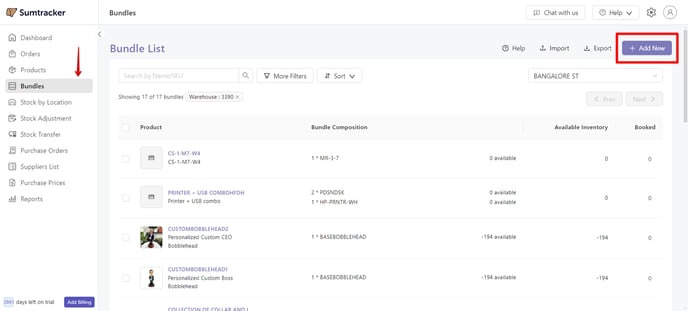
-
You can search and add the bundle product SKU. Once selected, you can click on add components.
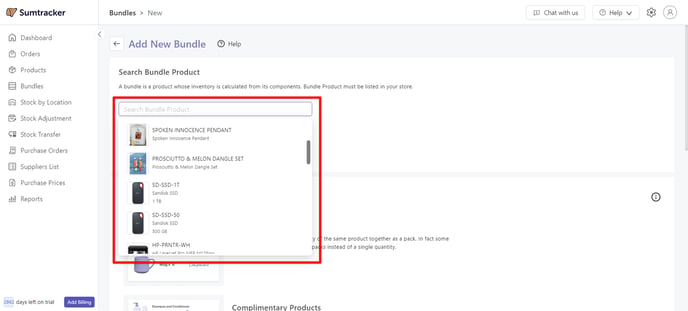
-
You can have as many components in a bundle as you want. The stock of bundle is automatically calculated based on the available stock of the components.
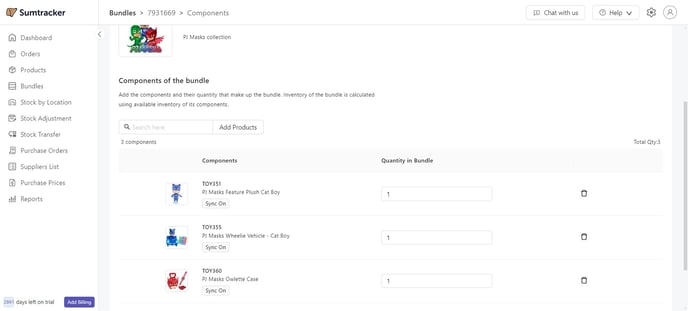
How to create bundles through import?
Import Sample: Download the sample import file (right click to download and save the file)
-
Start by downloading the sample file mentioned above or exporting your current bundles. In this file you will find 3 columns.
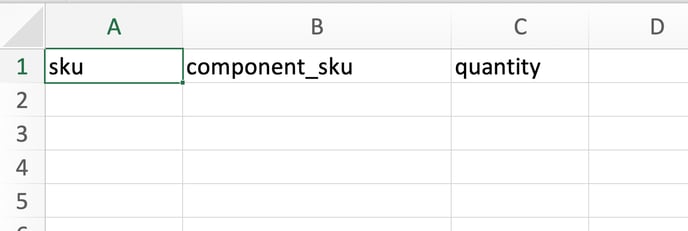
-
Fill in all the fields as follows:
-
SKU column: Fill the bundle product's SKU in this column
-
Component SKU: Add the SKU of the component
-
Quantity: Add the quantity of the component in the bundle.
To add multiple components to the same bundle, you have to repeat the bundle SKU in the next column. Here's a sample file screenshot after filling the details.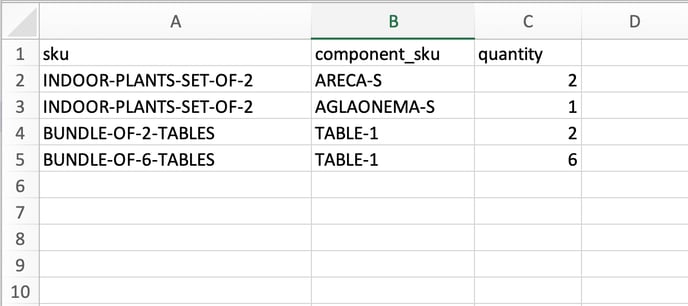
-
-
When we import this file, 3 bundles will be created:
-
Bundle Product: INDOOR-PLANTS-SET-OF-2
Components: ARECA-S with 2 quantity and AGLAONEMA-S with 1 quantity
-
Bundle Product: BUNDLE-OF-2-TABLES
Component: TABLE-1 with 2 quantity
-
Bundle Product: BUNDLE-OF-6-TABLES
Component: TABLE-1 with 6 quantity
-
-
After creating the file you can import it from Import option in Bundles List.
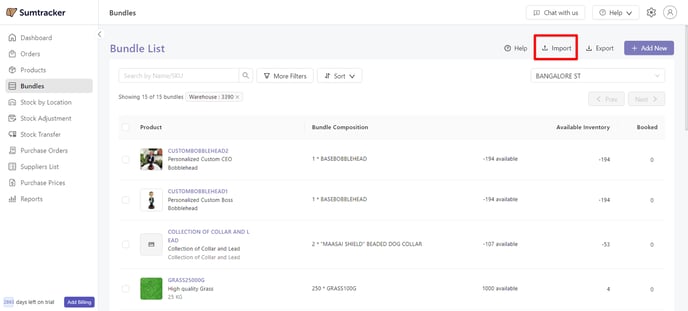
Points to note while importing bundles
-
You can import multiple bundles at once.
-
If new components are uploaded for a bundle that already contains components, the existing components will be replaced by the new ones.
-
You can include only the required bundles in the import sheet, any bundles not included in the sheet will remain as it is in Sumtracker.
Common errors while importing bundles
Component SKU Not found
This error happens when you add a component SKU during import that doesn't exist in Sumtracker. Please ensure that the component SKUs mentioned in the import sheet already exist in Sumtracker, importing bundles does not allow creation of new components against missing SKUs.
Bundle column cannot be missing
When adding multiple components against a bundle, ensure that the bundle SKU is repeated in each line for each component.
![]()
Quantity Column cannot be empty
Please ensure that the quantity column is not empty and has a value greater than or equal to 1.
Duplicate SKU found
This error occurs if you have entered the same component SKU more than once for a bundle. This results in a duplicate row in the sheet, leading to the error. Please ensure each component SKU is unique for every bundle to avoid this issue.
![]()
Important points to note about bundles
-
Users can add upto 150 components in a bundle.
-
The same component can be added in multiple bundles.
-
A bundle product cannot be added into another bundle to avoid recursive calculations.
-
If a component is archived, or its tracking type is not tracked, then its not included in the calculation of bundle’s inventory.
-
Alert threshold has to be defined for components. It cannot be set for bundles.
-
Close at quantity has to be added for bundles. It is not dependent on close at quantity of component products.
-
You cannot add purchase prices for bundles
-
Bundles cannot be added to Purchase orders
Common use-cases of Bundles
Packs
You can sell more than 1 quantity of the same product together as a pack. In fact some products are commonly sold as packs instead of a single quantity.
Complimentary Products
Some products go together very well and selling them together as a bundle makes sense. For example shampoo and conditioner or hammer and nails.
Print On Demand
Print on demand or customized products use the same base product on which some customization in done as per need. For example you can use the same white t-shirt as the component product and add the customized t-shirts as bundle product.
More details on setting up POD products: How to setup products for Print on demand business
Assembled Product
An assembled product is made from several different parts. These parts are not sellable products in themselves. But they are the parts of the product.
Multiple SKUs for same Product
Used when the physical product is the same but it has more than 1 SKU. In this example, you can control the inventory of Amazon SKU AMZ762 through the Shopify SKU SHOP450.
![]()
